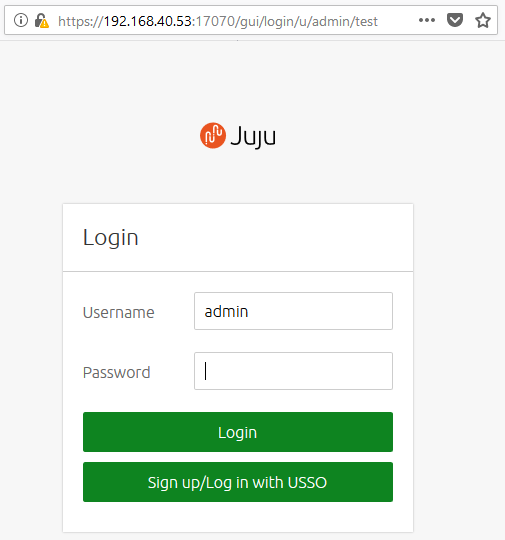3. Install OpenStack¶
Prerequisites of an OpenStack open cloud platform deployment are as follows:
In general, there are two options for installing OpenStack:
- Separate installation and configuration of individual OpenStack components and applications. This allows you control capabilities and a better understanding of the OpenStack deployment processes - you can keep track of exactly what MAAS and JuJu are doing.
- The second option is to use ready-made bundle. A bundle is an encapsulation of a working deployment, including all configuration, resources and references. That allows you to deploy OpenStack with a single command or share that deployment.
Important
The installation of the OpenScan applications on the EniWARE platform is based on the second option - using а bundle (see section 3.2. Deploy OpenStack).
Note
You can find more information at Deploying OpenStack as a bundle to learn about deploying as a bundle.
3.1. Juju controller deployment¶
In section 2.3. Testing the environment, we’ve demonstrated how you can deploy a new JuJu controller called maas-controller in order to test the environment (MAAS and Juju configuration).
JuJu controller operation status:
To check the operating state of the created JuJu controller, use the command
juju status. With the Juju controller running, the output will look similar to the following:Model Controller Cloud/Region Version SLA Timestamp default maas-controller mymaas 2.4.4 unsupported 15:04:54+03:00
In case you need to remove the controller (called maas-controler in this case), use the following command:
juju kill-controller maas-controller
Important
In addition to the above command, the machine on which the Juju controller is located must be deleted from MAAS. To add the machine again, you can follow the instructions in section “1.9. Adding nodes” and do not forget to commision it as described in section “1.10. Commission nodes” (use tag juju!).
You can redeploy this JuJu controller with the following command:
juju bootstrap --constraints tags=juju mymaas maas-controller
During the bootstrap process, Juju will create a model called default, as shown in the output from
juju statuscommand above. Models act as containers for applications.Create a new model:
The next step is to create a new model called test that will be used for the purposes of OpenStack deployment exclusively, making the entire deployment easier to manage and maintain. To create a model called test (and switch to it), type the following command:
juju add-model test
After you add these model you can log in to the Juju GUI. To view the URL and login credentials for Juju GUI, use the following command:
juju gui
This will produce output similar to the following:
GUI 2.14.0 for model "admin/test" is enabled at: https://192.168.40.53:17070/gui/u/admin/test Your login credential is: username: admin password: 67d4c5dbbb2c56990c3fdaab1d5a355c
Open your browser at the specified IP address and enter the given login credentials:
3.2. OpenStack deployment¶
We are now going to step through adding the OpenStack components to the new model. The applications will be installed from the eniware-org/openstack-bundles repository. We’ll be providing the configuration for the charms as a yaml file which we include as we deploy it.
After you Clone the repository to your Juju machine, go to folder stable/openstack-base. The configuration is held in the file called bundle.yaml.
Deployment requires no further configuration than running the following command:
juju deploy bundle.yaml
Warning
Do not use autocomplete with Tab button.
To get the status of the deployment, run juju status. For constant updates,
combine it with the watch command:
watch juju status
This will produce output similar to the following:
Model Controller Cloud/Region Version SLA Timestamp
test maas-controller mymaas 2.4.4 unsupported 16:23:02+03:00
App Version Status Scale Charm Store Rev OS Notes
ceph-mon waiting 2/3 ceph-mon jujucharms 26 ubuntu
ceph-osd 13.2.1+dfsg1 blocked 3 ceph-osd jujucharms 269 ubuntu
ceph-radosgw maintenance 1 ceph-radosgw jujucharms 259 ubuntu
cinder waiting 0/1 cinder jujucharms 273 ubuntu
cinder-ceph waiting 0 cinder-ceph jujucharms 234 ubuntu
glance waiting 0/1 glance jujucharms 268 ubuntu
keystone maintenance 1 keystone jujucharms 283 ubuntu
mysql 5.7.20-29.24 active 1 percona-cluster jujucharms 269 ubuntu
neutron-api maintenance 1 neutron-api jujucharms 262 ubuntu
neutron-gateway 13.0.1 waiting 1 neutron-gateway jujucharms 253 ubuntu
neutron-openvswitch 13.0.1 waiting 3 neutron-openvswitch jujucharms 251 ubuntu
nova-cloud-controller waiting 0/1 nova-cloud-controller jujucharms 311 ubuntu
nova-compute 18.0.1 waiting 3 nova-compute jujucharms 287 ubuntu
ntp 4.2.8p10+dfsg maintenance 4 ntp jujucharms 27 ubuntu
openstack-dashboard maintenance 1 openstack-dashboard jujucharms 266 ubuntu
rabbitmq-server 3.6.10 active 1 rabbitmq-server jujucharms 78 ubuntu
Unit Workload Agent Machine Public address Ports Message
ceph-mon/0 maintenance executing 1/lxd/0 192.168.40.110 (install) installing charm software
ceph-mon/1 waiting allocating 2/lxd/0 waiting for machine
ceph-mon/2* maintenance executing 3/lxd/0 192.168.40.105 (install) installing charm software
ceph-osd/0* waiting idle 1 192.168.40.58 Incomplete relation: monitor
ceph-osd/1 blocked idle 2 192.168.40.59 Missing relation: monitor
ceph-osd/2 waiting idle 3 192.168.40.101 Incomplete relation: monitor
ceph-radosgw/0* maintenance executing 0/lxd/0 192.168.40.103 (install) Installing radosgw packages
cinder/0 waiting allocating 1/lxd/1 waiting for machine
glance/0 waiting allocating 2/lxd/1 waiting for machine
keystone/0* maintenance executing 3/lxd/1 192.168.40.109 (install) installing charm software
mysql/0* active idle 0/lxd/1 192.168.40.102 3306/tcp Unit is ready
neutron-api/0* maintenance executing 1/lxd/2 192.168.40.108 (install) installing charm software
neutron-gateway/0* waiting idle 0 192.168.40.57 Incomplete relations: network-service, messaging
ntp/0* active idle 192.168.40.57 123/udp Ready
nova-cloud-controller/0 waiting allocating 2/lxd/2 waiting for machine
nova-compute/0* waiting idle 1 192.168.40.58 Incomplete relations: image, messaging, storage-backend
neutron-openvswitch/0* waiting idle 192.168.40.58 Incomplete relations: messaging
ntp/1 active idle 192.168.40.58 123/udp Ready
nova-compute/1 waiting executing 2 192.168.40.59 Incomplete relations: messaging, storage-backend, image
neutron-openvswitch/2 maintenance executing 192.168.40.59 (install) Installing apt packages
ntp/3 maintenance executing 192.168.40.59 (install) installing charm software
nova-compute/2 waiting executing 3 192.168.40.101 Incomplete relations: messaging, image, storage-backend
neutron-openvswitch/1 maintenance executing 192.168.40.101 (install) Installing apt packages
ntp/2 maintenance executing 192.168.40.101 (install) installing charm software
openstack-dashboard/0* maintenance executing 3/lxd/2 192.168.40.106 (install) installing charm software
rabbitmq-server/0* active executing 0/lxd/2 192.168.40.104 (config-changed) Enabling queue mirroring
Machine State DNS Inst id Series AZ Message
0 started 192.168.40.57 skyhk8 bionic default Deployed
0/lxd/0 started 192.168.40.103 juju-4052d2-0-lxd-0 bionic default Container started
0/lxd/1 started 192.168.40.102 juju-4052d2-0-lxd-1 bionic default Container started
0/lxd/2 started 192.168.40.104 juju-4052d2-0-lxd-2 bionic default Container started
1 started 192.168.40.58 t678hy bionic default Deployed
1/lxd/0 started 192.168.40.110 juju-4052d2-1-lxd-0 bionic default Container started
1/lxd/1 pending juju-4052d2-1-lxd-1 bionic default Container started
1/lxd/2 started 192.168.40.108 juju-4052d2-1-lxd-2 bionic default Container started
2 started 192.168.40.59 dsktqg bionic default Deployed
The deployed bundle.yaml file includes the following applications:
|
|
|
|
|
|
|
|
|
|
|
|
|
|
|
|
Note
Remember, you can check on the status of a deployment using the juju status command. To see the status of a single charm of application, append the charm name. For example, for a Ceph OSD charm:
juju status ceph-osd
3.3. OpenStack testing¶
After everything has deployed and the output of juju status settles, you can check to make sure OpenStack is working by logging into the Horizon Dashboard.
The quickest way to get the IP address for the Dashboard is with the following command:
juju status --format=yaml openstack-dashboard | grep public-address | awk '{print $2}'
Тhe following commands may alternatively be used:
- to get the IP address for the OpenStack Dashboard:
juju status | grep dashboard
- to get the IP address for the OpenStack Keystone node for authentication.:
juju status | grep keystone
The OpenStack Dashboard URL will be http://<IP ADDRESS>/horizon. When you enter this into your browser you will need a login domain, username and a password. The admin login domain is admin_domain. To login with user admin you will need a password that can be called with the following command:
juju run --unit keystone/0 leader-get admin_passwd
If everything works, you will see something similar to the following:
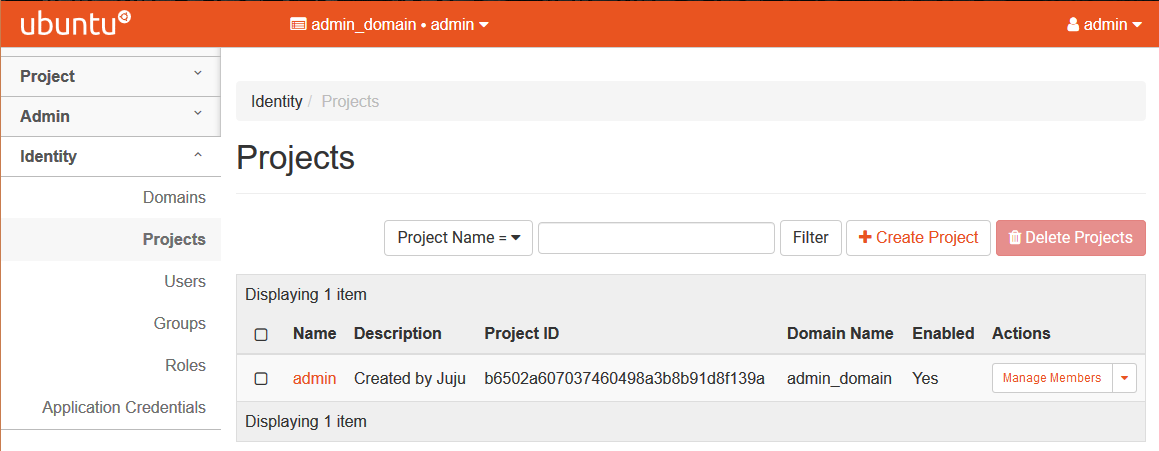
3.4. Next steps¶
With this final step you’ve successfully deployed a working OpenStack environment using both Juju and MAAS. The next step is to configure OpenStack for use within a production environment.